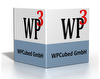When using the Header/Footer manager, if there is no body text, just header text, the page shrinks to just the size of the header (ok I guess, but my users might get freaked out)
Now if you then "paste" new text into the header, you get double vision (text overlaps and some of that overlapped text is duplicate). Just keying in text works fine.. it's the CTRL+V paste operation when the page has no body text that causes the problem. Pasting into the header when there is body text seems to work OK.
If you exit and come back in, it appears correct, but paste some new text again, and back comes the double vision.
To repro, bring up the header/footer manager and have just header text so that the page becomes shortened to the header height. Go to the home position and paste in some multilined text.. view the ugly results.
At one point after a paste, I was backspacing and got an Access Violation, but have not been able to reproduce it to be able to send you more info on that error... so just a heads up (might be related tot he double vision).
WPTools 5.18.5, Delphi 7