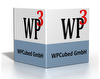Just purchased wptools 7 Pro. As a newbie (for this tool, not as a programer), I am troubled in getting acquainted in the inner details of this tool.
Just being a newbie, perhaps I have a more autoritative position in that matter, so here are some opinions and questions about.
1.) Newbies are who with more reason need a plain and instructive user manual, and, in my modest opinion, I am having trouble in to know what are the differences between TWPToolPanel and TWPToolBar, specially how the connection of every button with the actions work. But wait, what are the actions and the action list ?. I can not see any explanation of what I need to do if I want to add some code to a standard action, for example, adding my code to the "Save as" action.
2.) Even a more simple question: If I want to make my own Toolbar, where can I see explained how to connect the buttons to actions.? Perhaps a demo program with the full set of buttons with the corresponding event code will be a very valuable time saving for beginning with.
3.) If I want a more personalised Toolbar, which is my case, as I have learned until now, it seems that I must use TWPToolpanel, and in the StyleName property of the button choose the icon related to the function I need, but what about GroupIndex and StyleGroup. Where are they defined and what are they used for.
4.) How can I insert separators between groups ?.
5.) Perhaps other enthusiastic and/or generous users could colaborate in to make other set of icons to choose from, with other appearances different from the "official" ones.
6.) Where can I see an example on how to send a document by email.
7.) Where is explained if the export to PDF needs some other paid modules, or it could be done directly using WPTools7 pro.
8.) How can I connect the status of the RTF editor to a status bar to display, for example, page number, line and column number, CAPS state, zoom view percent, etc.