Applies to
Declaration
void FindText(
string Text,
bool FromStart,
bool CaseSensitive,
bool MoveCursor,
bool WholeWords,
ref bool Found);
Description
Locates a text and either moves the cursor before its location or selects the text with the cursor being after the found text.
Use Memo.SetIProp(11,-1) to make FindText search backwards.
Parameters |
Text |
The text to be searched and selects it or moves the cursor. |
FromStart |
TRUE to start at the beginning of the text |
CaseSensitive |
TRUE to search case sensitive |
MoveCursor |
TRUE to move the cursor to the found position. Otherwise the text will be selected and the cursor will not be moved after the selection. This way a subsequent find operation will locate the next occurrence. |
WholeWords |
TRUE to find whole words only. |
Found |
Will be set to TRUE if the text was found. |
Example 1 - implement a standard find dialog:
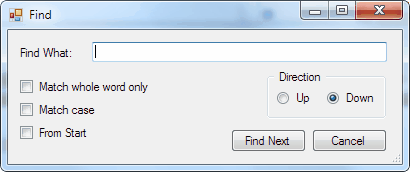
The dialog uses this relevant GUI elements:
private System.Windows.Forms.TextBox FindWhat;
private System.Windows.Forms.CheckBox chkWholeWord;
private System.Windows.Forms.CheckBox chkCaseSensitive;
private System.Windows.Forms.RadioButton chkDown;
private System.Windows.Forms.RadioButton chkUp;
private System.Windows.Forms.Button btnFindButton;
private System.Windows.Forms.Button btnCancelButton;
private System.Windows.Forms.CheckBox chkFromStart;
This is the constructor:
// Must be assigned before the dialog is displayed!
IWPMemo Memo;
public FindDialog(IWPMemo aMemo)
{
Memo = aMemo;
InitializeComponent();
}
This code is executed when the "Find Next" button is pressed:
private void FindButton_Click(object sender, EventArgs e)
{
bool found = false;
// Change Find Direction
if (chkUp.Checked)
Memo.SetIProp(11, -1); // Up=backwards
else Memo.SetIProp(11, 1); // Down
Memo.TextCursor.FindText(FindWhat.Text,
chkFromStart.Checked,
chkCaseSensitive.Checked,
false, //if Movecursor=false then select the found text
chkWholeWord.Checked, ref found);
if (found == false)
MessageBox.Show("Text was not found!");
else chkFromStart.Checked = false;
}
To use the dialog You can call:
(new FindDialog(wpdllInt1.Memo)).ShowDialog();
Example 2 - modify the font of all occurrences of "some text".
IWPMemo Memo = wpdllInt1.Memo;
IWPTextCursor TextCursor = Memo.TextCursor;
IWPAttrInterface Attr = Memo.CurrSelAttr;
bool ok = true;
int cp = TextCursor.MarkerDrop(0);
TextCursor.GotoStart();
while(ok)
{
TextCursor.FindText("some text", false, false, false, false, ref ok);
if(ok)
{
Attr.Clear();
Attr.SetFontface("Arial");
}
}
TextCursor.MarkerGoto(true, cp);