TextDynamic supports different "themes" for the dialogs, toolbar and the panels.
Please also see the FAQ in "Configure the Editor".
They can be globally updated using the Command method.
This command IDs are defined:
WPDLL_COM_DialogBackground = 9501
Activate a brushed metal background for the dialogs.
"Standard" 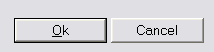 "Metal"
"Metal" 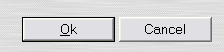
You can also load a background image for the tiling
wpdllInt1.Command(9501,1,"c:\\someimage.bmp");
// You can use the token {dll} in the filename
// to specify the path relatively to the engine DLL.
WPDLL_COM_ToolbarDesign = 9502
Select the design style for all toolbars which do not use the <design> tag in the XML.
This modes are supported:
1 = Titanium (default)
![]()
2 = Brushed Metal - use Command(9501, 1) to make the dialogs use this background
![]()
3 = Shaded. Use Command 9503 and 9504 to change colors)
![]()
4 = Simple gray
![]()
WPDLL_COM_ToolBarColorFrom = 9503
Change the start color for the gradient fill used by mode 3. Default is $FFFFFF
WPDLL_COM_ToolBarColorTo = 9504
Change the end color for the gradient fill used by mode 3. Default is $FE9696
C# Example:
wpdllInt1.Command(9502,3,0);
wpdllInt1.Command(9503, wpdllInt1.ToRGB(Color.LightBlue),0);
wpdllInt1.Command(9504, wpdllInt1.ToRGB(Color.Blue),0);
![]()
WPDLL_COM_SetHorzBack = 9505
Load a bitmap which is stretched on the background of horizontal toolbars. You can realize individual shading using such a bitmap.
WPDLL_COM_SetVertBack = 9506
Load a bitmap which is stretched on the background of vertical toolbars
Please do not mix Command up with