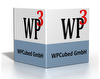in TAttr:
The item Font is the number returned by the function GetFontNr. GetFontName converts it back to a name.
The items color and bgcolor use the index returnd by CurrAttr.ColorToNr
in TAttr:
The item Font is the number returned by the function GetFontNr. GetFontName converts it back to a name.
The items color and bgcolor use the index returnd by CurrAttr.ColorToNr
There is a new version on the restricted download site - esspecially for RB7.
The best is to use the parProtected paragraph property.
CurrAttr.ParProtect := TRUE;
The protection must be activated in property ProtectedProp.
CellMargins as a whole are not possible. But you can set Border.Space (see the border dialog) to create a margin ine ach cell. Indents are also a good mean to do it.
The landscape property is overwritten by the setting of WPRichText1.Header.Landscape.
You can switch off the printer property change in PrintParameter.PrintOptions.
>> I wish to dynamically set stored view options.
Since it is a property you need to use
ViewOptions := ViewOptions + [ wpshowcr ];
In C++Builder it should look like
ViewOptions = ViewOptions << wpshowcr;
Q: I need to repeat one row in a letter which contains merge fields N times to add data from a query.
A: You can use this procedure. It locates the first row by searching for the text "repeatrow".
procedure TForm1.MultiplyRowClick(Sender: TObject);
var i,j,n, pos : Integer;
s : string;
begin
WPRichText1.BeginUpdate;
try
WPRichText1.Finder.ToStart;
N := 10;
if WPRichText1.Finder.Next('repeatrow') then
begin
// Repeat this row N times ----------------------------------
// First we copy the text
WPRichText1.CPPosition := WPRichText1.Finder.FoundPosition;
WPRichText1.SelectRow;
s := WPRichText1.SelectionAsString;
WPRichText1.HideSelection;
// Now we append N rows and insert the copied text
for j:=1 to N-1 do
begin
WPRichText1.InsertRow;
WPRichText1.TableColNumber := 0;
pos := WPRichText1.CPPosition;
WPRichText1.SelectionAsString := s;
WPRichText1.CPPosition := pos;
// We mark the current row to be able to locate the copy:
for i:=0 to WPRichText1.TableColCount-1 do
begin
WPRichText1.TableColNumber := i;
WPRichText1.CurrAttr.CellCommand := 'ROW' + IntToStr(j);
end;
end;
// The text replacement can now be made but the
// WPRichText1.CurrAttr.CellCommand can be used to detect multiple rows.
end;
finally
WPRichText1.EndUpdate;
end;
end;How I can convert .rtf file to .pdf format with WPTools for Delphi ?
You need the products WPTools and wPDF:
place a TWPRichText on the form (from WPTools)
and a TWPPDFExport (from wPDF)
Set the property
WPPDFExport1.Source := WPRichText1;
and convert the file like this:
WPRichText1.LoadFromFile( filename );
WPPDFExport1.FileName :=
ChangeFileExt(WPRichtext1.LastFileName,'.PDF');
WPPDFExport1.Print;
The best is to use the TWPRichText with the AsString property:
Of course the DBWPRichText can be used, too, but it will likely post the data more often that if you do it manually and is so discouraged with client server systems.
Create different header and footer as 'named' text:
// Generate simplyfied header and footer WPRichText1.HeaderFooter.Get(wpIsHeader, wpraNamed, 'ONE').RtfText.AsString := 'Dies ist der Header ONE'; WPRichText1.HeaderFooter.Get(wpIsHeader, wpraNamed, 'TWO').RtfText.AsString := 'Dies ist der Header TWO'; WPRichText1.HeaderFooter.Get(wpIsHeader, wpraNamed, 'THREE').RtfText.AsString := 'Dies ist der Header THREE'; WPRichText1.HeaderFooter.Get(wpIsFooter, wpraNamed, 'ONE').RtfText.AsString := 'Dies ist der Footer ONE'; WPRichText1.HeaderFooter.Get(wpIsFooter, wpraNamed, 'TWO').RtfText.AsString := 'Dies ist der Footer TWO'; WPRichText1.HeaderFooter.Get(wpIsFooter, wpraNamed, 'THREE').RtfText.AsString := 'Dies ist der Footer THREE';In the event WPRichText1GetSpecialText you can activate one of the above texts using this code:
if WPFindTxtOnPage(WPRichText1,par,lin,'ONE',true) then begin SpecialText := WPRichText1.HeaderFooter.Get(Kind, wpraNamed, 'ONE'); end else if WPFindTxtOnPage(WPRichText1,par,lin,'TWO',true) then begin SpecialText := WPRichText1.HeaderFooter.Get(Kind, wpraNamed, 'TWO'); end ..The code above uses an utility function which checks if a certain text exists within one line on a certain page. If 'scan=true' it finds the text anywher in the line, otherwise only at the start.
function WPFindTxtOnPage(wp: TWPCustomRichText; apar: PTParagraph; alin: PTLine; Text: string; Scan: Boolean): Boolean;
var
par: PTparagraph;
lin: PTLine;
len: INteger;
pageno: Integer;
i: Integer;
pc: PChar;
begin
if alin = nil then raise Exception.Create('Wrong param lin');
pageno := alin^.pagenum;
par := wp.FirstPar;
len := Length(Text);
Result := FALSE;
while par <> nil do
begin
lin := par^.line;
while lin <> nil do
begin
if lin^.pagenum = pageno then
begin
// Find the text anywhere in the line
if Scan then
begin
pc := lin^.pc;
for i := 0 to lin^.plen - len + 1 do
if StrLComp(pc, PChar(text), len) = 0 then
begin
Result := TRUE;
break;
end else inc(pc);
end
else // Only expect text at start of line
if StrLComp(lin^.pc, PChar(text), len) = 0 then Result := TRUE;
if Result then break;
end;
// Next
lin := lin^.next;
end;
par := par^.next;
end;
end;NOTE: This unit will be in V4.2a and higher (unit WPRich.PAS)
WPDF V1.x did not use any pen styles, wPDF V2.1 and later support psSolid, psDash, psDot.
I'd like to have the ability to insert an open or checked box for boolean field values. Is it possible to specify formatting with OnMailMergeGetText?
You have access to the current writing attribute through
Contents.pMergeAttr^
There you can set the font (GetFontNr!), Color etc.
Using different StringValues for true/false you can draw checkboxes using the WingDing font:
WPExtObj etc belong to WPTools Standard. See the directory \Dx
To insert hidden text use
CurrAttr.AddStyle([afsHidden]);
InputString('@@MARK@@');
To find use
if Finder.Next('@@MARK@@') then
CPPosition := Finder.FoundPosition;
Then please use tip #1 (hidden text)
I have tested this with localisation demo will all buttons which are supported but all hints show up. Can you copy&paste me your toolbar so I can it here?
Julian
>> Bullets disappear or are not correctly displayed in the wptolls componenet integrated in report builder.
I suggest to add one line in unit ppWPTools:
Result.Header.LoadOptions :=
Result.Header.LoadOptions + [loOnlyListText];
That has to go into function GenerateNewRichText at the end.
Julian
It appears that what I really need to do is default to having the IgnorePageHeight property set to true...
I don't understand - Do you need to have the group placed on one page and not seperated?
If the group is just a table then the easiest is to use the switch DontBreakTables in the FormatOptions. If it is text I usggest to use the paprKeepN property. That will be applied to bands which use the option wppKeepControl. (see WPMerge.PAS, line 4438)
Julian
There is never 'one bookmark' - this are always two - using BookMarkTextAttr.Hidden hides the text between them. Bookmarks (the code objects) usually are hidden - you can make them visible in property ViewOptions.
For what you need using bookmarks is overkill. You could do something like
CurrAttr.AddStyle([afsHidden]);
WPRichText1.InputString('@@CP@@');
CurrAttr.DeleteStyle([afsHidden]);
and delete the next using Finder.Next('@@CP@@')
, FoundText := '' after you loaded the document.
or, much better, and much easier to
before save:
after load:
Please note that WPTools can save and load the selection markers without any additional code - see Header.StoreOptions.
Julian
It seems so the text in edit 2 is not formatted so there are many additional lines which add attribute repetion.
Two possible solutions:
a) in WPMerge.PAS, remove the comment so line 2267 reads
if FCheckTheHeight and FMustFitCompletely or (paprIsTable in par^.prop) then
b) Use the property
IgnorePageHeight - this of course will not create individual pages so it depends on the way you use WPReporter if it makes sense for you or not.
Since IgnorePageHeight let the RTF engine apply the page breaks it is usually the most reliable setting which is possible.
Julian Ziersch