The outer tag <layout> always must exist.
The branch <main> is used to support different versions in the same XML file. Usually one branch <main> will be sufficient. Inside <main> the toolbar and the panels are described. The name "main" is used to select the definition in the API SetLayout().
Other than the <main> branch the <layout> entry can contain the following XML tags:
<images> selects the default image lists for the toolbar and all panels. Each of the panel description can have its own <images> tag, too.
<images default="STDBUT" disabled="STDBUT_DIS"/>
<design mode="0"/>
This modes are supported:
0= default - use global definition - use Command(9502,x) to change mode.
1= Titanium
![]()
2= Brushed Metal (use Command(9501, 1) to also let the forms use this background)
![]()
3= Shaded
![]()
This additional parameters can be used
colorfrom=#rrggbb", default is $FFFFFF
colorto=#rrggbb", default is $FE9696
4= Simple, non Shaded. Optionally the color can be selected with parameter "color"
![]()
You can use a <design/> tag inside of each panel description, for example <design mode=3/> to switch off the shading for a certain panel.
<style/> select the 3D appearance of the toolbars.
With btnframe=1 the "framed" mode is enabled :
<style btnframe="1" hoverframe="2"/>
![]()
If parameter hoverframe=2 a frame will be drawn when the mouse is placed over the button. If btnframe=2 that frame will be always drawn.
<style btnframe="2" hoverframe="2"/>
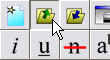
If bit 3 is used in parameter btnframe the toolbar will use the 3D look known from older applications:
<style btnframe="6" hoverframe="2"/>
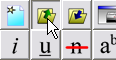
Default: if btnframe=0 or <style> is absent, the toolbar will use the modern hover mode (design can be changed using the tag <design> or, globally, with wpdllInt1.Command(9502,x,0).)
"Titanium"  "Simple"
"Simple" 
Note: The parameters are btnframe and hoverframe and can be also used in the <toolbar> and <Panel> tags.
Optionally:
<mode1 value=X> : The value X selects the editor layout, 0=single editor, 1=double editor, 2=split screen, 3=editor + thumbnails. The layout can be changed using an API, too.
<mode2 value=X> : The value X selected the editor mode. Bit 1 selects a small toolbar, bit 2 a large toolbar. Other bits select spllecheck, enabl tables and PDF export.