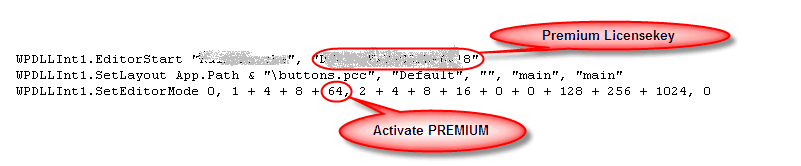TextDynamic can work in several different ways. The mode is selected by using the method WPDLLInt1.SetEditorMode().
One Control can host two editors at once - we know no other word processing control which does this, so why does TextDynamic?
Sometimes you want to see two areas of the same text at the same time. For example the start and the end of a longer text. You can easily jump between those areas and edit both. This is called SplitScreen. For this mode you need two editors which edit the same text.
Sometimes you also need to work with texts which share properties. In our control such a case is the report template and the result - both share the same paragraph styles. Or mailmerge - the original form and the long text which consists of multiple appended letters. Also in this case it is a big advantage if the text styles are shared. If the user changes the text style in the source editor the destination editor will be also be updated.
Parameters:
void SetEditorMode(
int Mode, // single or double editor
int XMode, // select toolbar, spellcheck, table and PDF support
int GUI1, // select ruler, scrollbars and button panels for editor #1
int GUI2 // select ruler, scrollbars and button panels for editor #2
);
More, see reference: SetEditorMode ...
Example: SetEditMode is used to activate the "premium" and "spellcheck" features - if included in your license: