The simple pdf viewer test application - "PDFView"
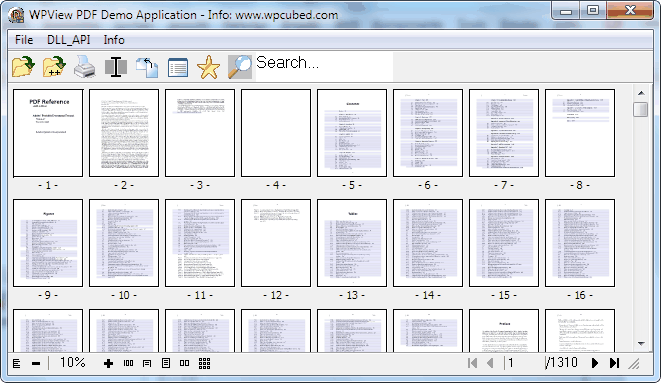
This demo is as closely as possible based on the code of the demo developed for version2. The buttons are not part of WPViewPDF but part of this little test application. You can start the demo with a certain PDFView DLL as command line parameter. This makes it possible to test different DLLs.
![]() You can search for the given text in the PDF. Unless the text was modified, following clicks will search on subsequent pages.
You can search for the given text in the PDF. Unless the text was modified, following clicks will search on subsequent pages.
![]() Activates the selection mode. You can select text on one page and press CTRL+C to copy it to the clipboard.
Activates the selection mode. You can select text on one page and press CTRL+C to copy it to the clipboard.
![]() This button rotates the selected page or pages. Click right on a page to select it. It will be displayed with a blue frame. Pages can also be selected with Shift+Cursor Left/Right.
This button rotates the selected page or pages. Click right on a page to select it. It will be displayed with a blue frame. Pages can also be selected with Shift+Cursor Left/Right.
![]() Using the star icon the property dialog can be shown.
Using the star icon the property dialog can be shown.
![]() This buttons open the field property dialog. The fields which are contained in the document will be listed. With WPViewPDF "PLUS" it is also possible to modify the texts!
This buttons open the field property dialog. The fields which are contained in the document will be listed. With WPViewPDF "PLUS" it is also possible to modify the texts!
You can enter your license data in this dialog and also change the renderer for the PDF pages.
It is also possible to view the PDF document information.
In the property dialog, in case WPViewPDF "Demo" or "PLUS" was used, the graphical stamping can be utilized. In this simple example just a rotated text is drawn on a metafile canvas. (Please note that currently only simply text and vector drawing is allowed using metafile stamping. Images cannot be used. All text will be converted to vectors)
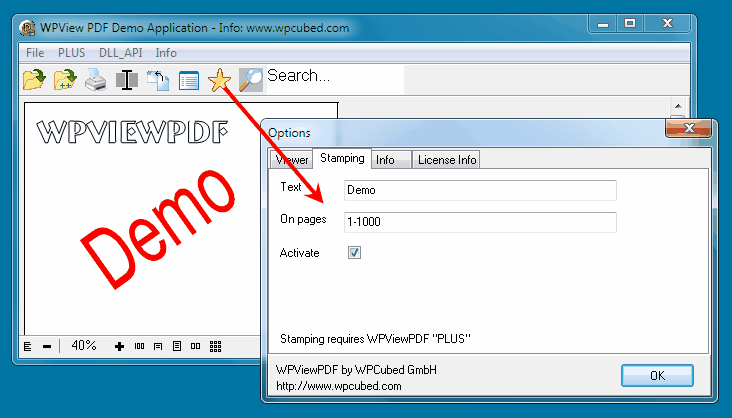
You can try out the second stamping method available in WPViewPDF PLUS using this menu:
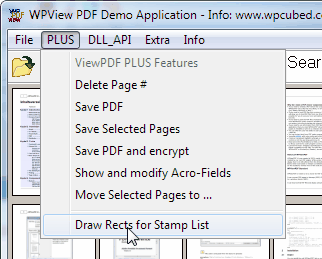
After a click on this menu you can draw a rectangle on the page.
The script dialog will be displayed to edit the stamping script. After a rectangle has been drawn, a new position will be added to the end to let You enter some text for this position. You can also select the "Example" tab, to try that out using the "Apply" button.
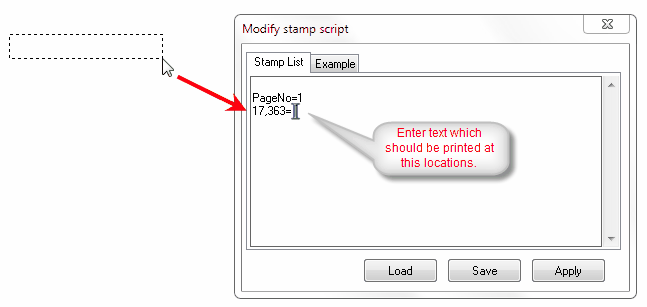
After Apply the pages will be updated at once. When the document is saved, the stamped text will be saved with it.
With WPViewPDF PLUS You can also move pages after a certain page ("0" would be the start). To do so select one or more pages (usually with the right mouse button) and click on "Move Selected Pages ..." to enter the number.