A PropertyGrid in WPTools is a special table. It consist of a header row and one or more data rows.

The grid is created in code using the function TParagraph.AppendPropertyGrid.
The function returns a pointer to the data cell of the created table.
In this example first the grid is created and then the data cell is filled with text.
WPRichText1.ActivePar.AppendPropertyGrid(wpSameLevel,'TITLE').Append('DATA ROW');
Declaration of AppendPropertyGrid:
function AppendPropertyGrid(
Level : TAppendPropertyGridMode = wpSameLevel;
aTitle: string = '';
aName : String = '';
Options : TAppendPropertyGridOptions = [wpapBorder];
FirstColumnWidth : Integer = -1;
InplaceClass : string='';
ModifyCellCallback : TWPAppendGridCallback = nil;
Data : TObject = nil
) : TParagraph;
Parameters:
Level - this is the level where the grid should be created. It makes it possible to create nested grids.
The following values are supported wpSameLevel, wpNested, wpLevelUp, wpLevelUp2, wpLevelUp3.
var par : TParagraph;
begin
par := WPRichText1.ActivePar.AppendPropertyGrid( wpSameLevel, 'One', 'A', [wpapDontProtectData, wpapBorder] );
par.Append('Text in One');
par := par.AppendPropertyGrid( wpSameLevel, 'Two' );
par.AppendPropertyGrid( wpLevelUp, 'Two-One', 'B', [wpapDontProtectData, wpapBorder] ).Append('Text in Two-One');
par.AppendPropertyGrid( wpLevelUp, 'Two-Two', 'C', [wpapDontProtectData, wpapBorder] ).Append('Text in Two-Two');
par.AppendPropertyGrid( wpSameLevel, 'Three', 'D', [wpapDontProtectData, wpapBorder] ).Append('Text in Three');
WPRichText1.ReformatAll(false, true); // repaint!
end;
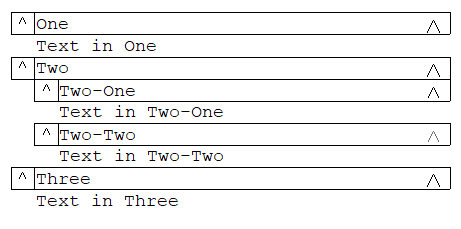
aTitle - this text will be printed in the first cell.
aName - the name for all cells.
Options - various options for the creation process.
wpapBorder - Create a border around cells
wpapLine - Create a bottom line
wpapDontProtectSpacerCell - only used by AppendProperyGrid
wpapDontProtectName - don't protect the property name cell and title
wpapDontProtectData - Don't protect the property data cells
wpapShaded - fill background with 50% color clLtGray. (You can use ModifyCellCallback to set any attributes!)
wpapCollapsed - create the grid with initial collapsed state
wpapNotCollapsable - the grid should not be collapsible
wpapCreateInplaceEditor - Requires FieldFormat to select the editor
wpapAppendInThisCell - Reuse the curent cell, even if not a data cell
FirstColumnWidth - this is the width of the first column in twips
InplaceClass - this name will be used to select the inplace editor class. It will be stored in the paragraph property WPAT_InplaceClass
FieldCommand - this value will be used for property WPAT_PAR_COMMAND
ModifyCellCallback - the callback to modify each created cell.
TWPAppendGridCallback = procedure( Parent, Cell : TParagraph; Row, Col : Integer; Data : TObject ) of Object;
Data - user data which will be passed to the callback.